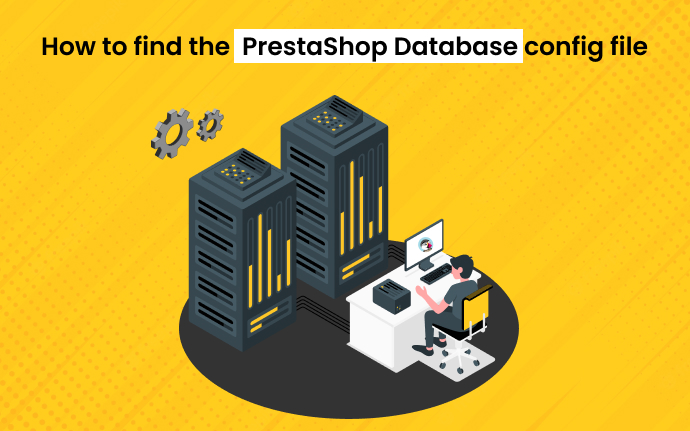Users can create and manage online stores with PrestaShop e-commerce software, an open-source platform that provides world-class e-commerce software. Several operating systems are supported by PrestaShop, including Mac OS X, Linux, and Windows. More than 300.000 online shops are running on PrestaShop, including Salling.dk, French McDonald’s, and other popular brands.
By providing software and an online app, PrestaShop allows retailers to set up an online store at an affordable cost. A number of default features are included for online retailers. A large enterprise can use it, and a medium-sized or small business can use it.
We will show you how to get the PrestaShop database configuration file if you are looking for it after upgrading PrestaShop or if you changed the database password and cannot find it. The basic information about your online store is in the Prestashop configuration file, which is easy to change. In this file, you can find details on how to connect to MySQL and other databases.
Should any of this data be missing, the function will not work, and your store will display an error message. Parameters.php is the name of the database configuration file. There is a difference between Prestashop (1.5-1.6) and Prestashop 1.7 database configuration file location. Some Prestashop users are confused by this.
What is a config file, and what is its purpose?
The database configuration file of Prestashop must be known if you want to move your shop from one host to another, if you want to change the username and password in the back office, or if you want to correct the information by editing the file. It is the cookie_key that allows you to reset your store’s username and password if you have forgotten them. You need to use your cookie key to regain access to your back office.
Where is the database configuration file located?
- You can access your cPanel admin interface by logging in.
- Open the File Manager tool by selecting the Files category.
- Navigate to your PrestaShop store’s root folder in the File Manager. Most of the time, the store will be in a folder with the same name as the website, like example.com. Your store folder’s name will be public_html if it’s for your account’s primary domain.
- When you are in the root folder, find the config folder and open it.
- Make changes to settings.inc.php inside the config folder.
- The code can now be seen in its entirety. See if you can find a similar line: define(‘_DB_NAME_’, ‘userna5_pshopdb’);
- Keep a note of the database name or copy it to a safe place after you find it.
- A tool such as phpMyAdmin can be used to make any needed changes.
Changing database connection in Prestashop: Follow the below steps
- Go to the /app/config/parameters.php file on the file manager or FTP server.
- The database_host, database_name, database_user, and database_password can be found here.
- Put the new values in place of the existing ones for that parameter.
- Changes must be saved to take effect.
- In addition to index.php, remove all files from the cache/smarty/compile and cache/smarty/cache/folders.
- Check if everything is working properly in the back-office of your PrestaShop installation on a new domain.
Is there a way to edit this configuration file?
It is possible to edit the Prestashop 1.7 database configuration file as well as the Prestashop 1.6 database configuration file. Connecting your FTP client to your FTP server or logging into your hosting account will let you change the database configuration file. You can edit parameters.php by right-clicking it in your website folder > app > config > parameters.php or by logging into Cpanel and going to File Manager.
In older versions of PrestaShop, you had to change the URL settings by hand by making changes to database tables and PHP configuration files. This setting can be changed easily from the administration interface of PrestaShop 1.5. Follow these steps to do so:
- As an administrator, log into PrestaShop.
- You can find SEO & URLs in Preferences, on the top menu bar.
- Find the section “Set Shop URL” at the bottom of the page.
- The shop domain field should be filled out with the new domain name for PrestaShop.
- Type it in the SSL domain text box if you want PrestaShop to use a new domain name.
- The base URI should be typed in the Base URI text box.
- Then click Save.
- The new URL settings have now been configured in PrestaShop.
Which one should I use?
The configuration file of an online store is a PHP file that has the basic configuration information that can be changed easily. Among other things, it contains details about how to connect to databases such as MySQL. Since this is important information, if any of it is missing, the function won’t work and your store will have problems. Parameters.php is the name of the database configuration file.
An application like WebZ or Database Builder’s Record Builder needs a database configuration file to communicate with a specific database. Configuration files are required for each database. WebZ needs a reference to the file in the database. ini file in order to use it. An entry must be made in databases_rb.ini to refer to the file in Record Builder.
In addition to WebZ’s database configuration files, you will find several other files when you install the system. WebZ installation files can be found in the directory WebZ_root>/ini/dbs. This directory also contains additional database configuration files for sample local databases added to the Database Builder installation.
Database configuration files need not be kept in a specific directory with WebZ or Record Builder. As long as the database.ini file (for WebZ) or databases_rb.ini file (for Record Builder) contains their correct paths and filenames, you can place database configuration files anywhere on your system.
Why is this important?
The best way to make a database configuration file is to copy one that already exists and then change it to fit your needs. To learn more about the variables contained in the database configuration file, see Database Configuration Files—Sections and Variables. Database Builder and WebZ include several database configuration files that you can use to create your own.
Database configuration files are text files containing sections and variables. Square brackets surround [section labels] to indicate sections. The variables in each section define specific aspects of the configuration of the database. Depending on what kind of database is being made, each section has variables that need to be set. These variables may include database indexes, sort capabilities, etc. The order in which variables appear within a section is not essential.
An external file can be inserted into your database configuration file using the “#include statement.” For example, the MyTest.ini database configuration file contains only two sections: the database section, the format section, and a #include statement.